You may encounter visitors with malicious intent, who send spam messages or repeatedly “ring the bell” without answering. These visitors are a waste of time, and should be blocked.
Navigate to the Visitor Information Panel on the left side of your Live View, and look for the 🚫 icon next to the visitor’s name.
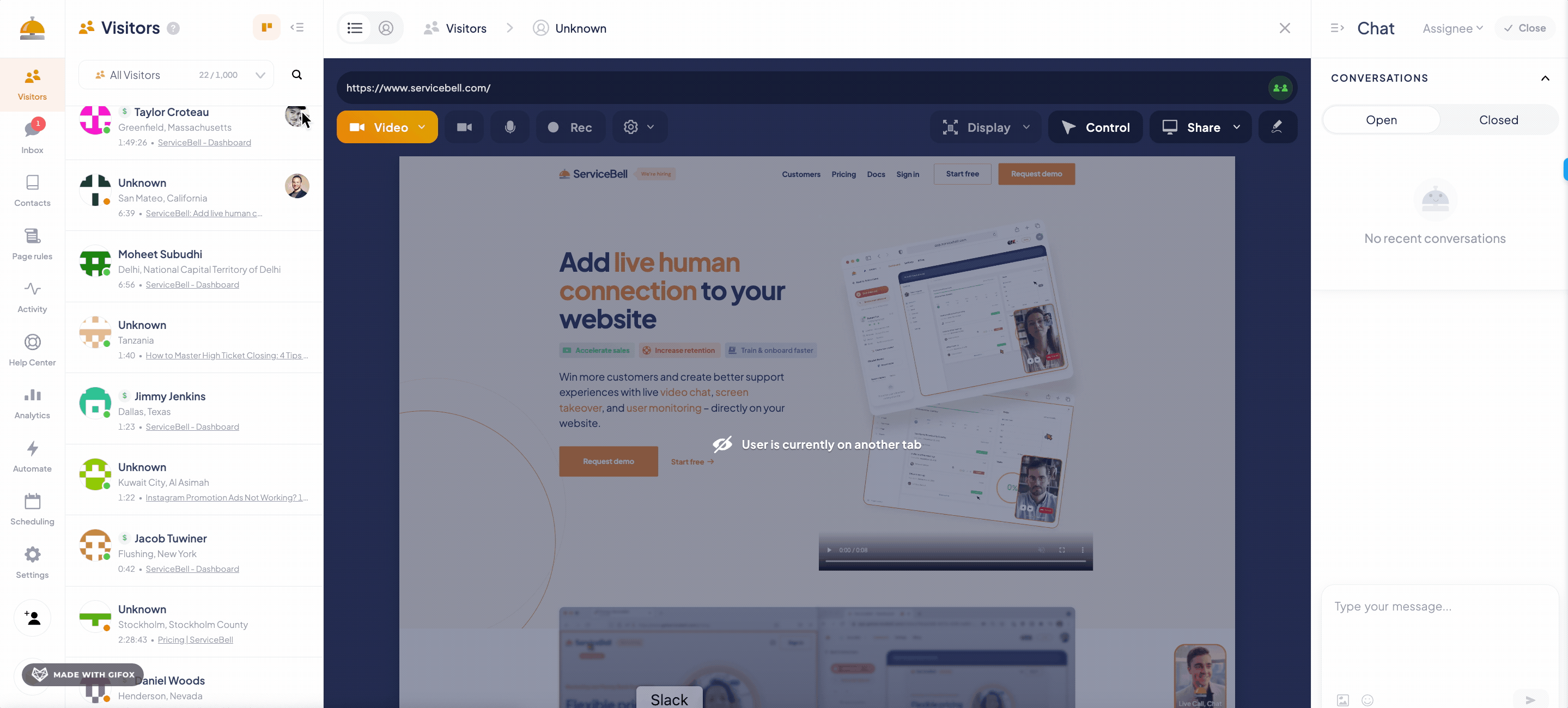
After clicking the block icon, you’ll see a menu of options pop up.
- Block visitor: the visitor can no longer visit the website
- Block all visitors from this IP: nobody from the IP can visit the website. Helpful when multiple spammers are on your site from one location.
- Silence all alerts from visitor: the visitor can still visit and browse your site, but you’ll stop receiving alerts when they visit high-intent pages, start a chat, or ring the bell
- Silence all alerts from this IP: all visitors from the location can visit the site, but you won’t be alerted of their activity.

After selecting an option, you’ll see a confirmation box pop up. Leave a reason for blocking, and click Confirm.

If you chose to block the visitor, you’ll see the “Visitor Left” screen below. Otherwise, you’ll still see them browsing, but you’ll no longer receive alerts for the visitor(s).
