At ServiceBell, we pride ourselves on being a video-first live chat solution. Chatbots are great for qualifying leads, but you can’t trust robots to close deals for you, nor can you make meaningful forward progress on a complex business decision over a-sync live chat.
Your corporate website is designed to turn website visitors into leads, so your sales team can follow up, conduct meetings, and close deals.
Instead of forcing visitors to fill out a contact form and suffer through endless email back-and-forth to schedule time, ServiceBell collapses the process down into one seamless motion.
Video-first live chat turns more visitors into opportunities, in lightning speed.
When to Upgrade to Voice or Video
Before you call a visitor, follow the instructions in the Agent Quick Start Guide to make sure your microphone and camera are working properly.
Think about how much easier it is to have a serious phone call with your friend instead of texting them. The same goes for business. Upgrading from chat to voice or video builds more rapport and accelerates deals.
Calls are advantageous when:
- The conversation gets too complicated for chat
- You only have a limited amount of time
- You know you’re chatting with a qualified lead
Before you initiate a call, make sure you:
- Qualify the visitor. Calls take more time than chats, and you don’t want to waste your time with an unqualified lead. It’s best to ask qualification questions via chat, before upgrading to a live call, if you want to avoid unqualified conversations.
- Use the visitor information panel. ServiceBell pulls in HubSpot contact and company data, along with Clearbit reveal data. This way, you know who you’re talking to before you call, or at least their company.
If you’re receiving a call from an unqualified lead, you don’t have to accept the call. Politely decline and continue chatting with the visitor, or suggest a meeting for later.
Changing widget size
While on a live video call, you can change the widget size with just a few clicks, and go from a small live chat widget to a full-fledged meeting, right on your website in seconds.
When you want to change the widget size, click Display in the Live View and select a new widget state.
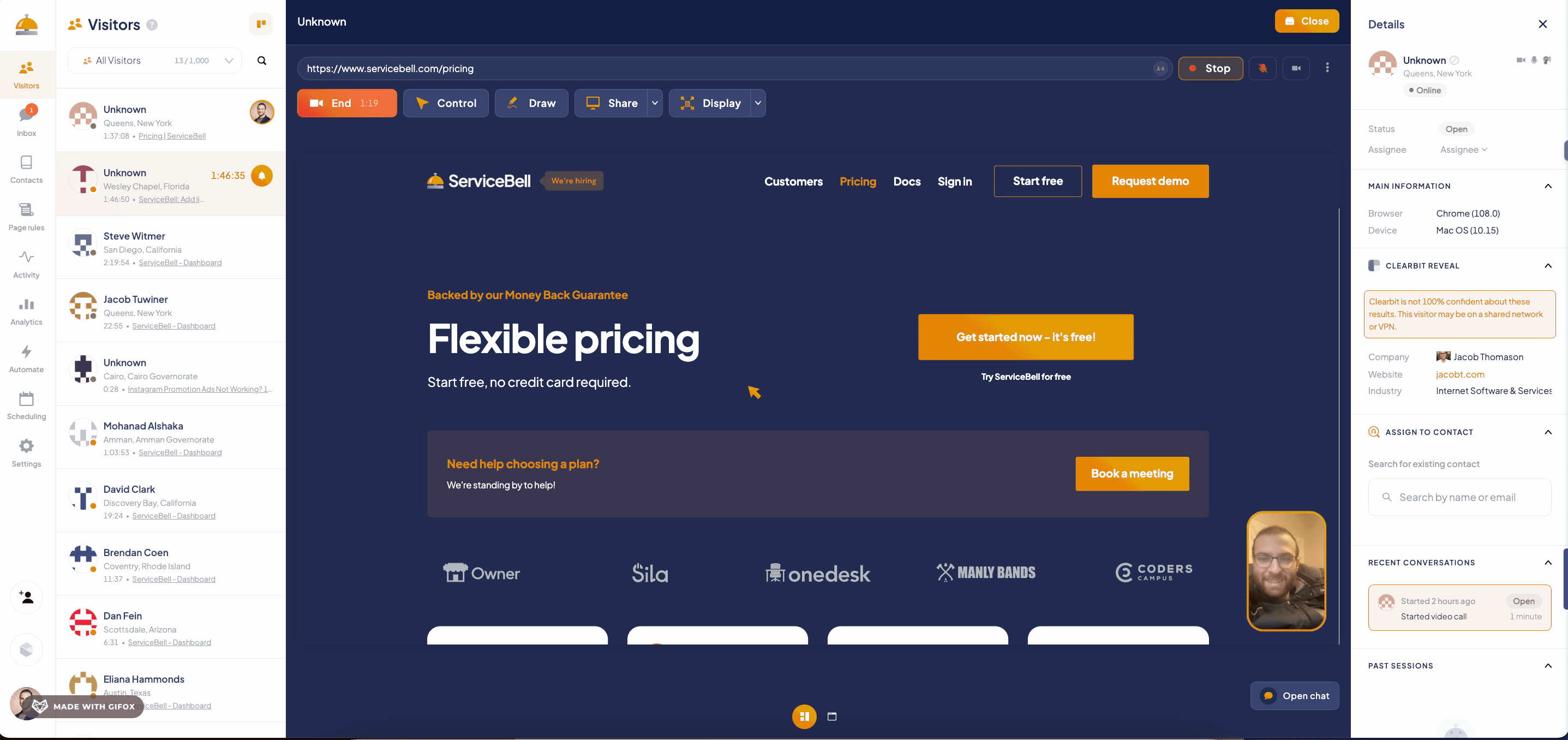
Video and Audio Settings
You can enable or disable your microphone and camera from the top right of the live view. Click the microphone or video icon to toggle your devices on or off.
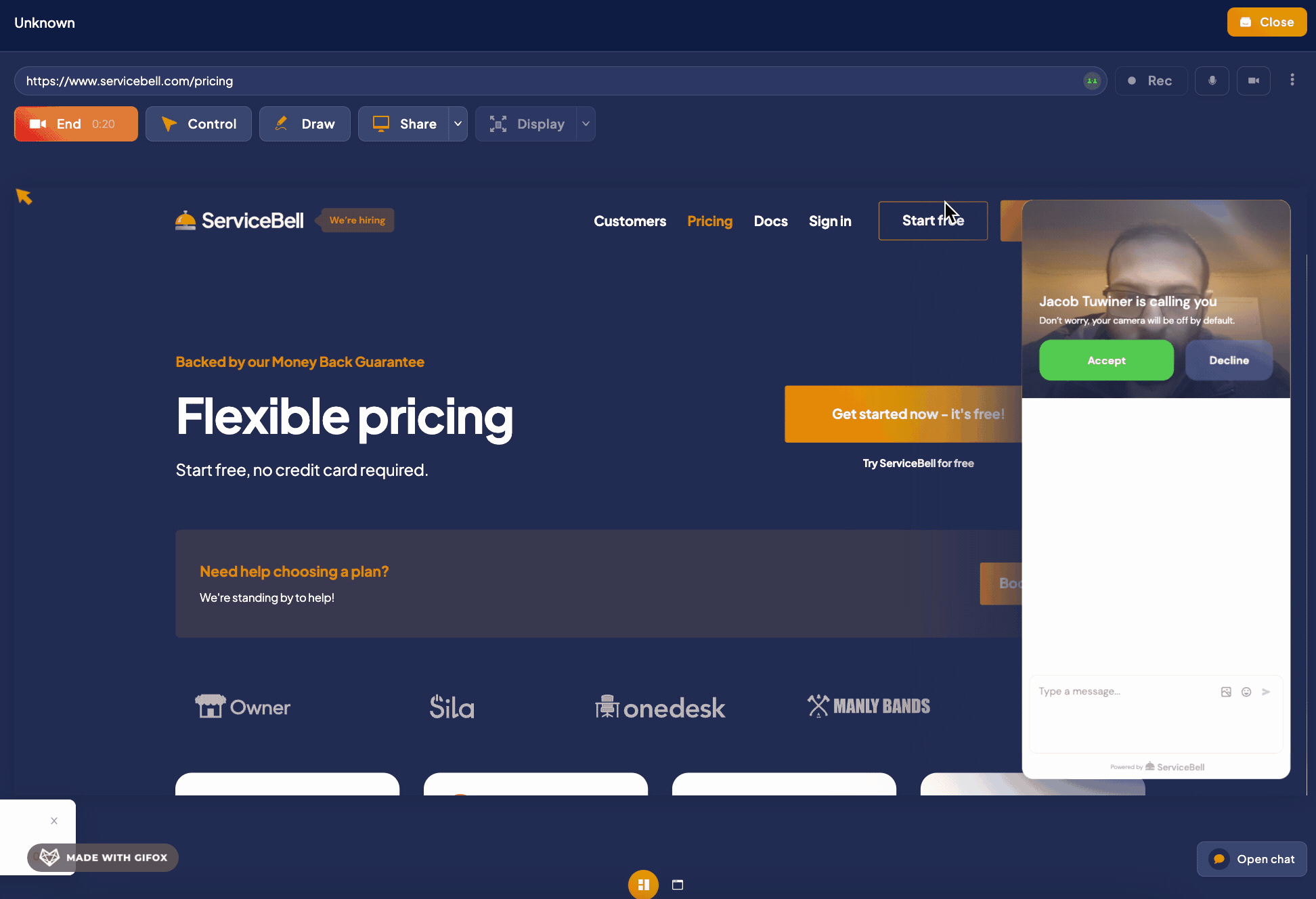
If you want to change the microphone or camera in use, select the dropdown menu next to the microphone and camera icons.
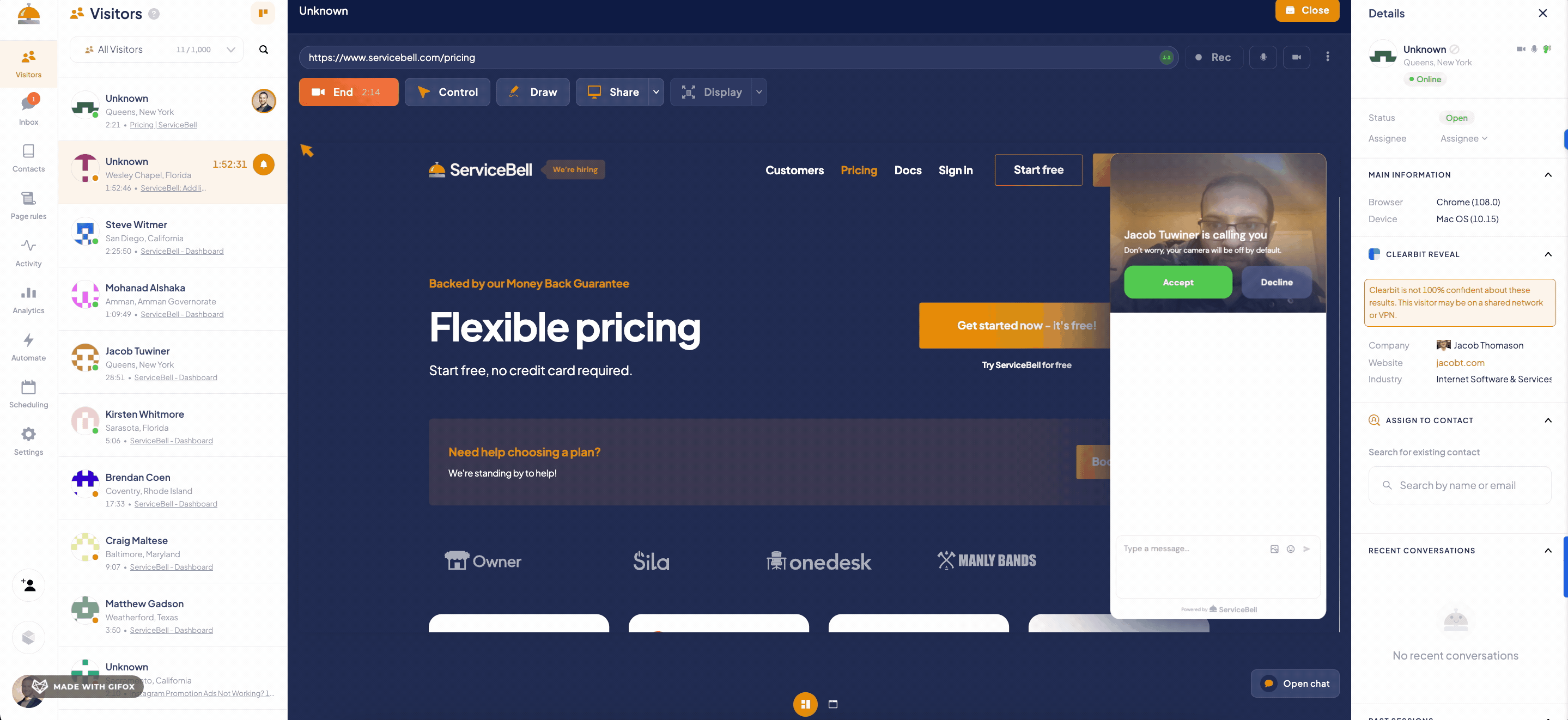
Virtual Backgrounds
You may have a background that’s… less than ideal for video. No worries! ServiceBell supports virtual backgrounds. You’ll need virtual background software like ChromaCam or XSplit VCam.
Once the software is set up, you can choose your virtual background as your camera, and you’re good to go. Follow our virtual backgrounds setup guide for more detailed instructions.