ServiceBell’s suite of realtime engagement tools includes live co-browsing and screen sharing between agents and website visitors.
In this guide, you’ll learn how to use ServiceBell’s co-browsing and embedded demo features.
Realtime Screen View
ServiceBell agents can watch website visitors browse the website in realtime. You can even see their cursor, which is usually a good indication of where they’re looking.
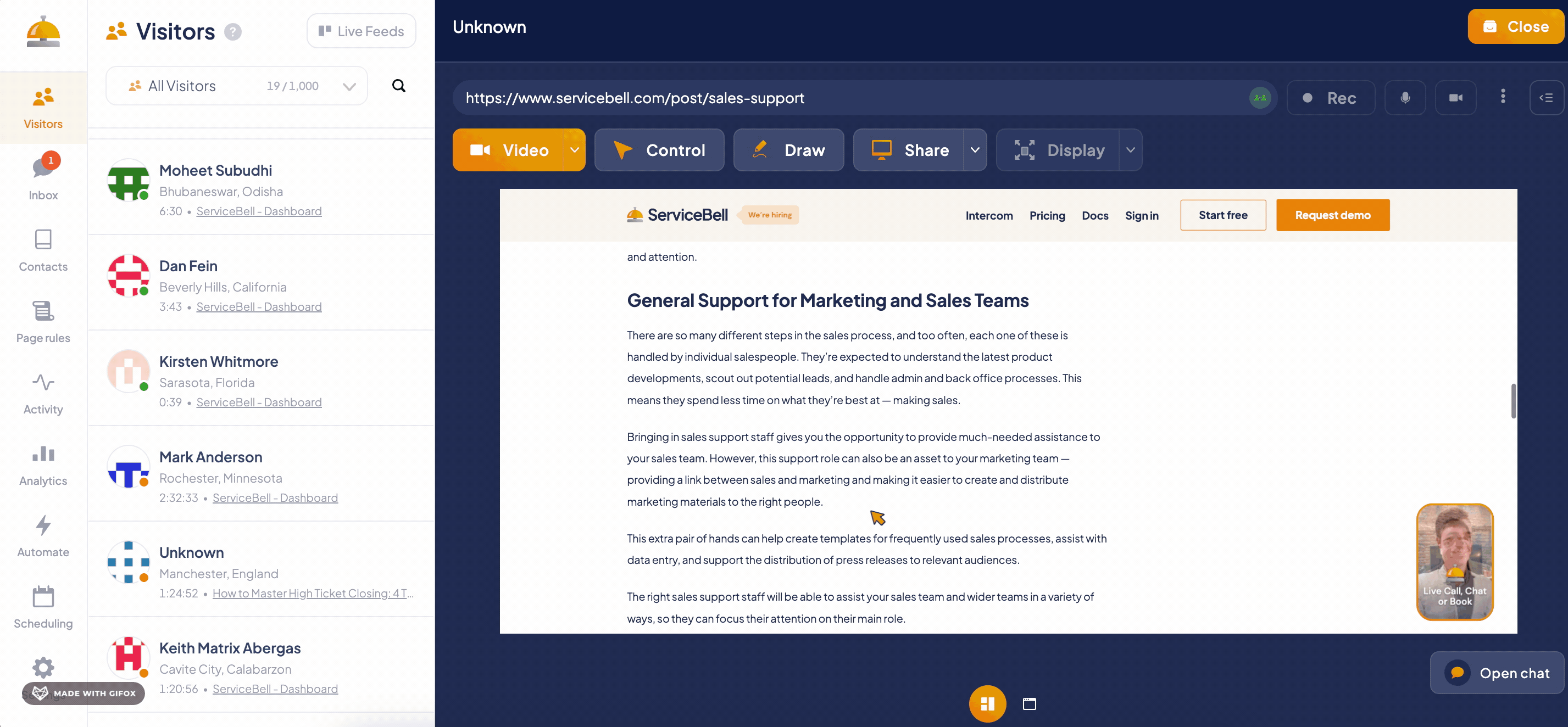
Note: you can only see the visitor’s tab with your website open. Unless the visitor grants screen sharing permission, you cannot see any other tabs in their browser, or other screens on their computer.
If you want to see more than just the visitor’s tab with your website, you can request a full screen share.
Click Share > Request screenshare.

Next, the. visitor will be prompted to allow a full screen share.

Once they click allow, the visitor is asked to choose which screen, window, or Chrome tab they wish to share.

After selecting what to share, the agent can now see the visitor’s entire screen.

Screen Takeover and Draw
Agents can also request control of the visitor’s Chrome tab (not entire computer), and navigate them around the website or web app.
Screen takeover is especially useful when calling visitors in-product. You can quickly resolve technical difficulties, show customers features they didn’t know existed, and even navigate them to upgrade pages.
Click the “Control” button in the Visitor Live View.

The visitor is prompted to allow agent takeover permissions, for this browser tab specifically.
Note: the agent does not have control over the entire computer, only this tab of the browser.

Once the visitor accepts takeover permissions, the agent can start co-browsing:
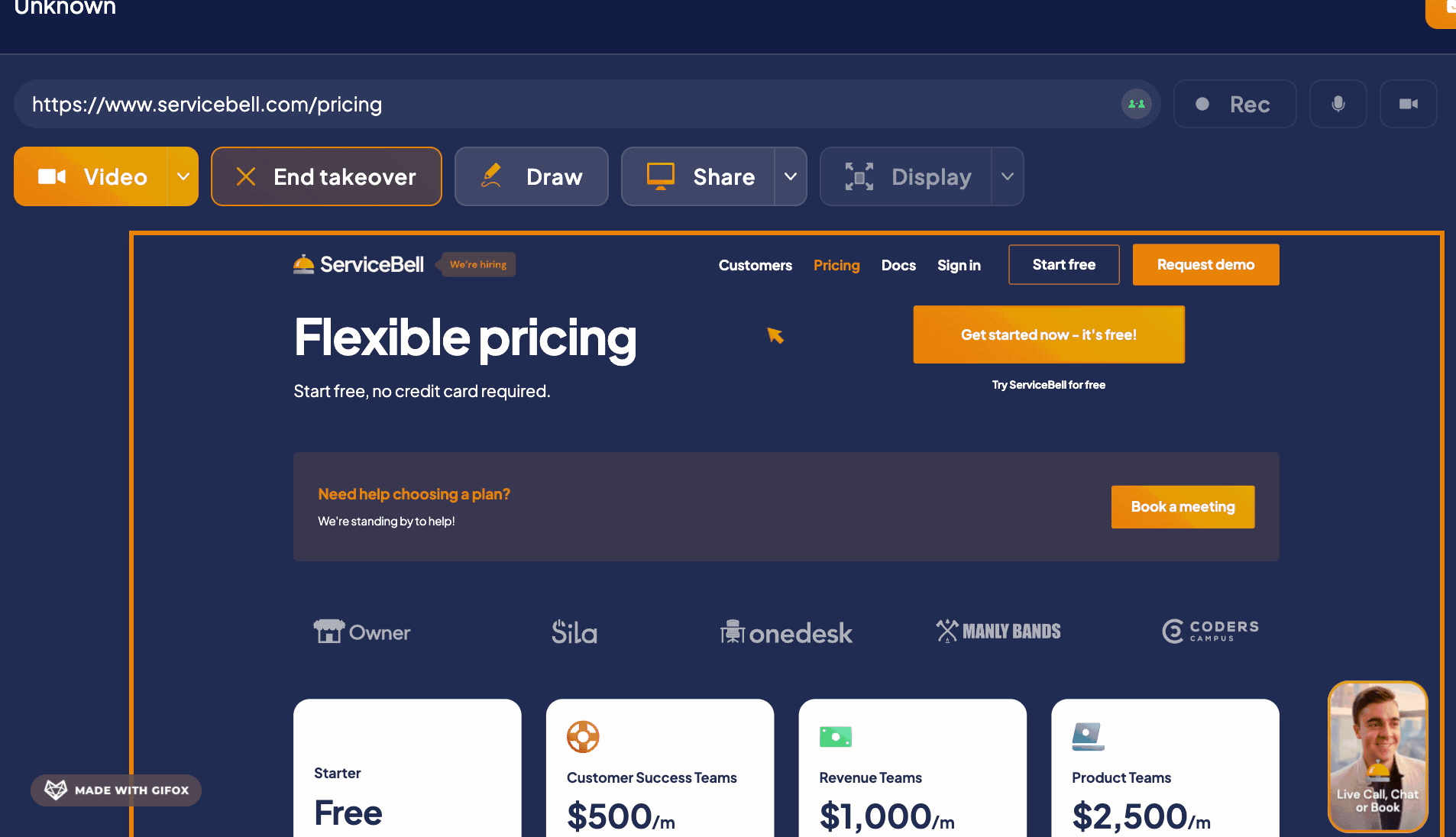
The visitor initially sees an orange border around their screen, with a button to “Stop Sharing”.

They’ll likely also see the agent’s cursor moving around their screen, and even navigating between pages (without an active ServiceBell call or chat dropping.)
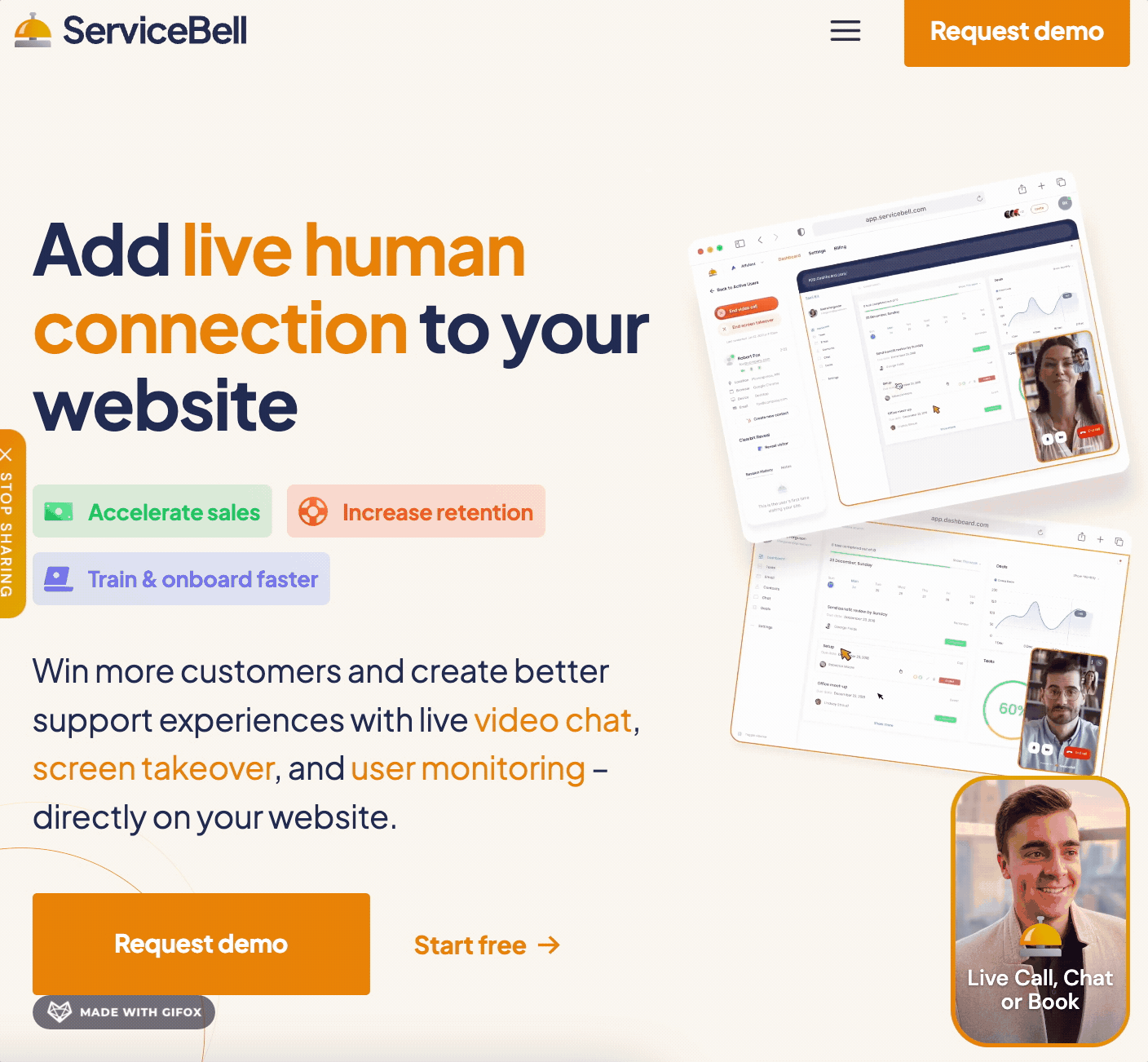
Instead of fully taking over the visitor’s screen, agents can also draw on the screen to direct visitors around the website or application.
Click “Draw”, and when the pencil cursor appears, click and drag on the visitor’s screen.
You’ll both see a red pencil mark appear, and slowly fade away.
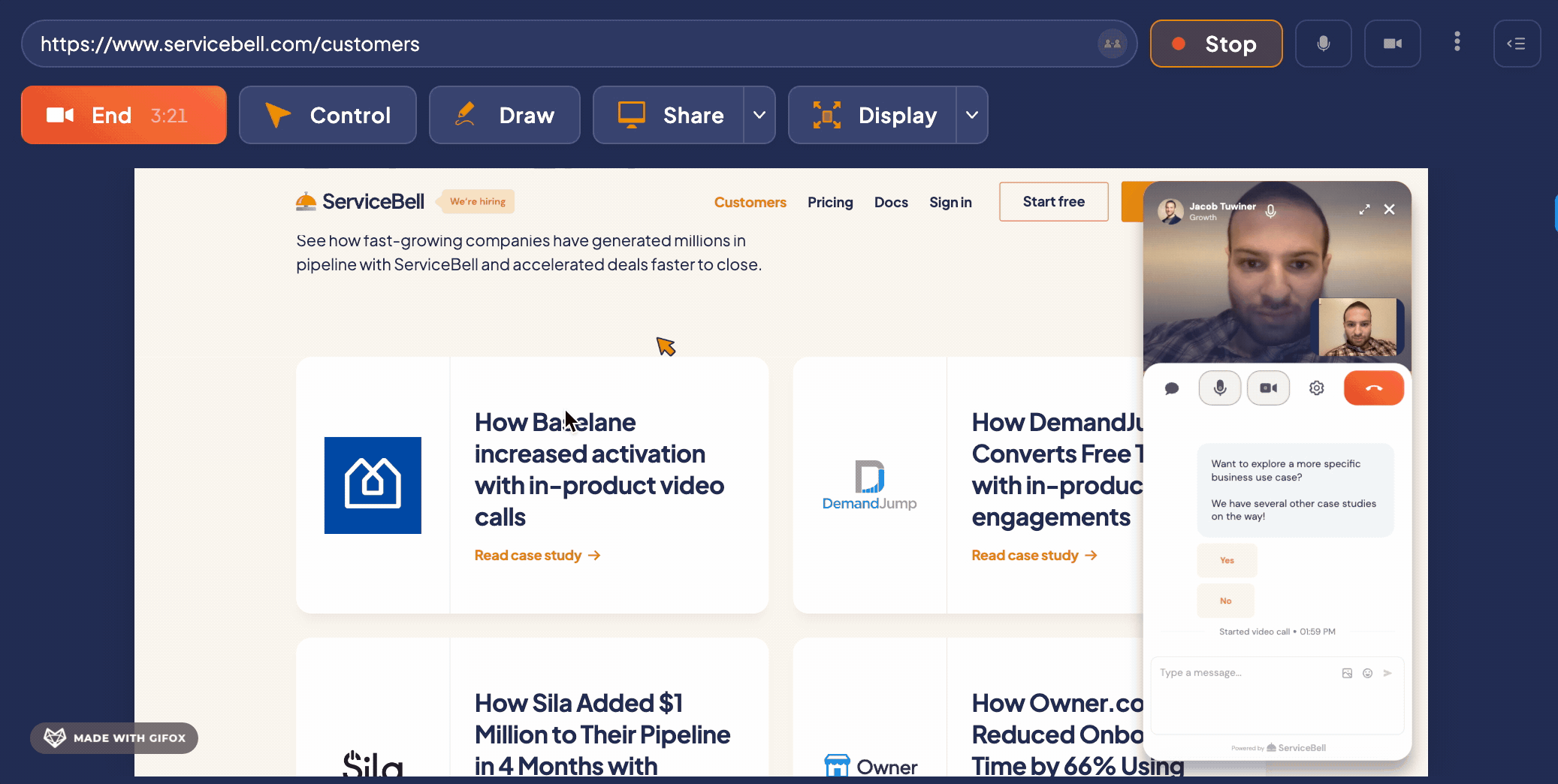
Embedded Demos
Agents can demo visitors on the fly with embedded demos.
Just like visitors can share their screen to agents, so too can agents share their screen to visitors.
Agents can click Share > Share my screen in the Visitor Live View.

Next, select which screen, window, or Chrome tab you want to share:

Once you click “Share”, your visitor will see your screen:
