ServiceBell shows agents a list of every live website visitor on your site in realtime. Agents can see how many visitors are online, where they’re located, which pages they’re viewing, their name, company, and more.
However, when you have lots of agents covering different territories, and loads of concurrent website visitors, it can get overwhelming.
Enter Live Feeds: a convenient way to show the most relevant visitors to the right rep, so you can focus on VIPs and cut through the noise.
Getting Started
The “Visitors” tab is the first screen you see when you log in to the ServiceBell platform.
Your ServiceBell admin will configure Live Feeds for you, that show the most important visitors on your site, and those routed directly to you for an inbound conversation or proactive engagement.
The visitors live feed can be filtered by “All Visitors”, “Active only” (those browsing in realtime) and “Away” (those viewing a different tab).

You can also select specific live feeds to display in your visitors feed.
Live Feeds
Admins can create custom Live Feeds that show you specific visitor segments based on URL, company size, industry, location, HubSpot contact owner, and more.
For example, here are two live feeds showing visitors on high-intent marketing pages, and another feed showing signed-in users.

As an agent, you can click and drag your live feeds to re-arrange them by priority, from left to right.
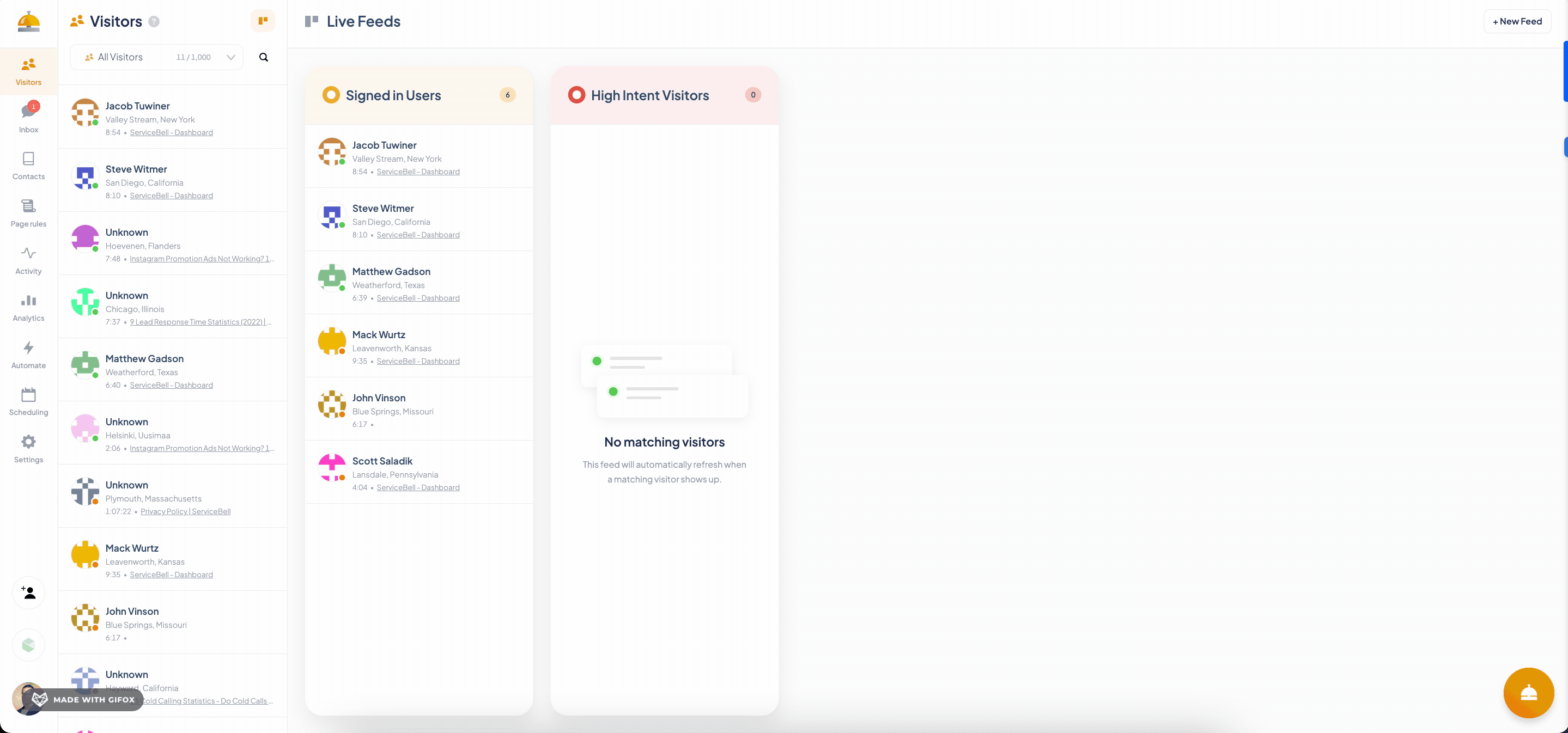
Not all live feeds are viewable by every agent. Admins determine which agents see which live feeds. You’ll likely see live feeds of visitors in your territory, viewing one of your product lines, target accounts, and more.
Visitor Cards
Live feeds are populated with visitor cards. Each card is a unique visitor, live on your site. Cards show the visitor’s name, location, current page, and session time.
When visitors are actively viewing your website, you’ll see a green status icon populate next to their profile picture. Idle visitors (tabbed away, or inactive) have an orange status icon.
Existing customers have a dollar sign logo next to their name, so you can distinguish between new prospects and existing customers.
