ServiceBell Live Feeds surface important website visitors for reps in realtime. They’re useful for all websites, though are especially valuable when you have lots of website traffic to sift through.
In this guide, you’ll learn how to configure Live Feeds. Note: it’s recommended you create visitor segments before creating Live Feeds.
Create a Live Feed
Navigate to Visitors > Live Feeds and click + New Feed in the top right.

- Name your Live Feed the name of your Segment
- Choose which Segment to show
- Choose who has access to view your Segment. You can show it to all agents, just yourself, or a custom group of users (in this case, the Enterprise West Coast sales team.)

Click save, and you’re good to go. Any visitor in this Segment live on the site will populate in your new Live Feed, and assigned reps can easily see VIPs to engage.

Click and drag live feeds to prioritize visitor segments from left to right.
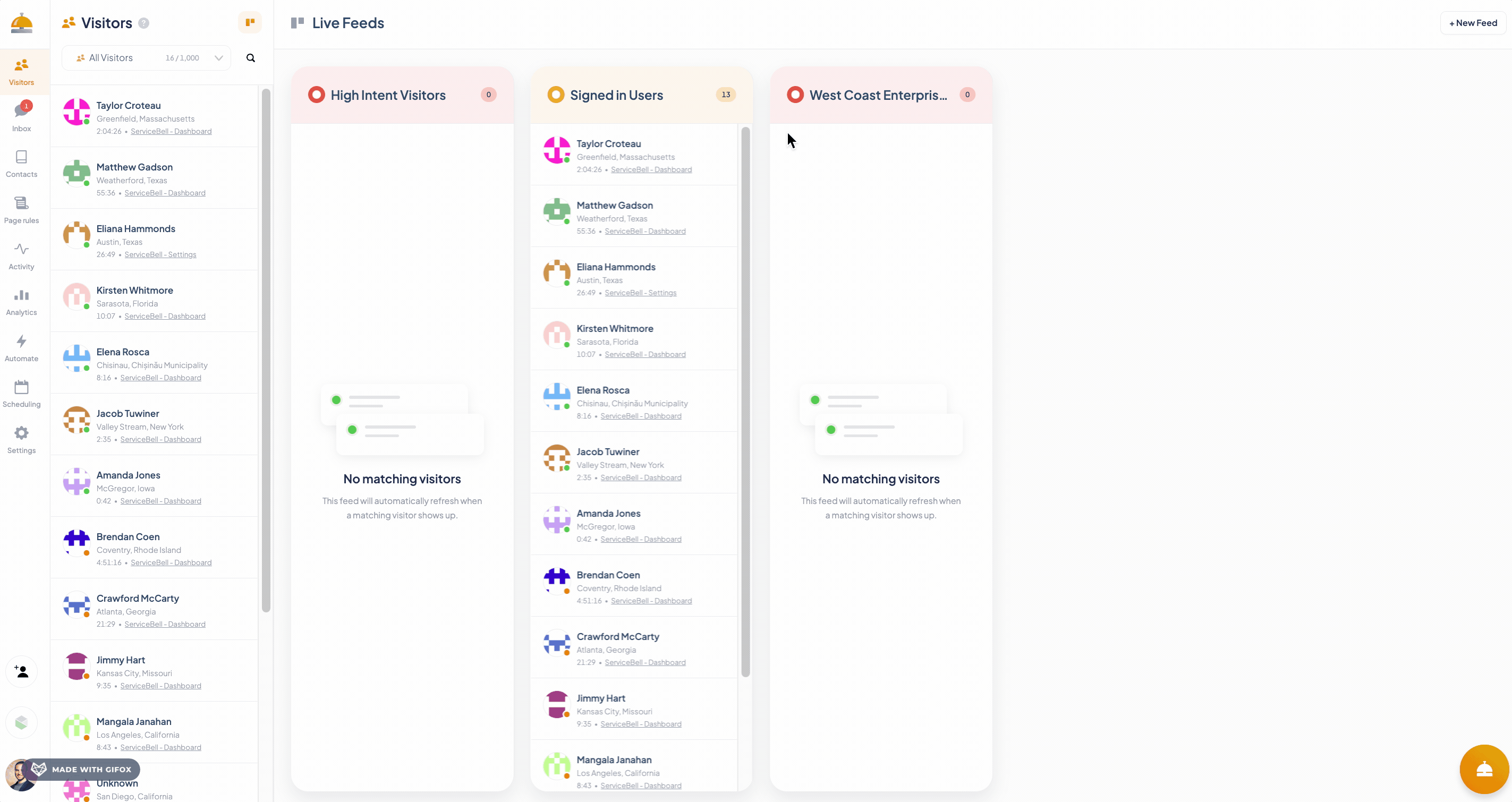
Using Live Feeds
As visitors arrive on your website, their visitor card will populate in the appropriate Live Feed(s).

Visitor cards show the visitor’s name, location, current URL, and session duration.

The status symbol indicates whether the visitor is actively browsing (green) or tabbed away (orange).

Note: you’re far more likely to convert a pounce attempt into a conversation when engaging active visitors.
If a visitor card has a green money symbol, it means they’re a paying customer. Otherwise, the visitor is a prospective customer.
Orange bell symbols show a visitor recently an alert. The timestamp next to the alert measures how much time has elapsed sine the alert was triggered.

The sooner you call after an alert fires, the more likely you are to start a conversation. You can easily pounce on these visitors by clicking the “Start call” button while hovering over their card.

Visitors who’ve rang the bell (requested a call) will show a red, urgent bell icon. It’s vital someone answers these inbound requests, as they’re hot leads expecting immediate assistance. You don’t want to miss this opportunity, nor fail to meet visitor expectations.

Lastly, another agent’s profile icon populating in a visitor card means they’re already engaging the visitor.

Deleting Live Feeds
To delete a Live Feed, click the dropdown menu next to the Live Feed name, and click Delete.
